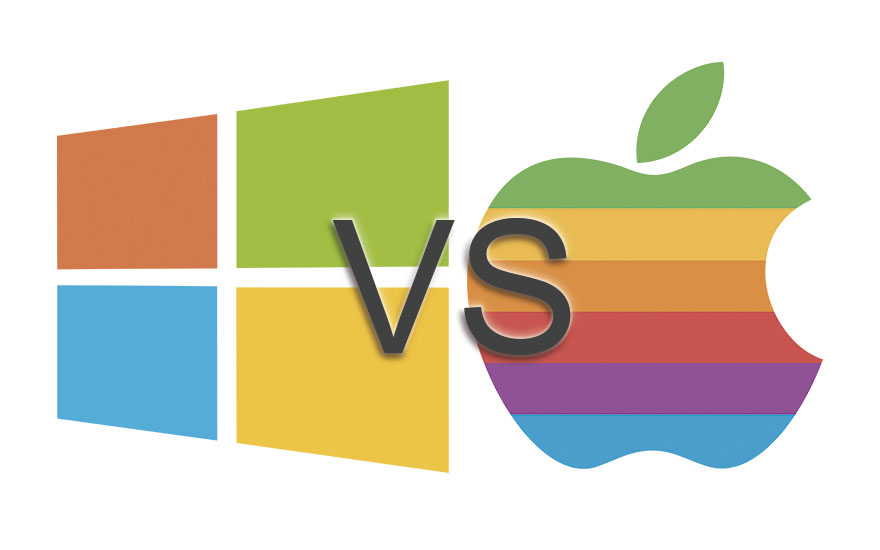Improving computer performance
The passage of time is not only physically noticeable in people, but the years also take an invoice for our teams. A computer does not work in the same way as just purchased as after several months or years of use. The performance of a computer we measure it in the team's ability to solve any task in the shortest possible time.
All electronics often lose in speed over time. The good news is that there are ways to improve your computer's performance and troubleshoot, that in most cases it's just about taking some internal cleaning action. Sometimes the problem is simply that there is some Malware installed or too many apps running at startup that you need to remove.
Tips for improving your PC's performance
How to easily improve your computer's performance?
Many may be the reasons why our computer is running slower over time. One of them may be that the hardware don't be powerful enough to support all of our apps and operating system; or also, the source of the problem could be found in the software or the system itself.
From InformaticaPro we want to give you some tips on how you can improve the performance of your PC with simple steps that you can do yourself from home.
Optimizing computer hardware and software
Update our computer's hardware and software
There comes a certain point where we begin to notice that our computer starts to go slower than usual, and as much as we form the team we can't improve their performance. This is when we need to think about upgrading the hardware of the computer. In this post we tell you how you can improve your computer's performance.
Two elements are key to checking if our PC is running at peak performance. On the one hand, we have the CPU, the unit responsible for processing the instructions and data of the computer; and on the other hand there's the RAM, where programs are stored.
As the software becomes more demanding, how your PC reacts to these changes can have a big impact on its performance. The operating system you have and whether you've chosen to upgrade to Windows 10 it can also make a big difference.
That's why, even if you have next-generation hardware, your computer will work slowly if you have programs and software you don't need. Keep in mind that many programs install others in the background that run when you start your PC and that make everything run slower.
Defragment your computer's hard drive
By defragmenting the hard drive you can sort the files on your computer
Hard drive defragmentation is one of the best options to improve the reading speed of our computer. It's a very simple thing, it's basically about sorting the files stored on your hard drive. The files are made up of small fragments that Windows sometimes doesn't find so fast, which can be solved with defragmentation.
To carry it out you will have to search from the Start menu the app Defragment and optimize drives, once the app is open, you have to choose the hard drive you want to defragment. You can first click on the option to Analyze to inform you about the status of the disc and then Optimize to defragment the hard drive and you're done.
Uninstall apps you don't use
Delete apps running in the background because they slow down your PC
It's very likely that you have apps that you no longer use on your computer, which may be consuming resources if they run in the background. The first thing we need to do is uninstall all those unnecessary apps. To do so, enters the Windows Settings 10, and click on it on the option Applications.
Within the menu Apps and features you have a search engine to find specific apps, or a list of all apps. All you have to do is tap on the one you don't use and click on Uninstall to erase them from the computer. We advise you to be careful.
Choose apps to run at PC startup
Check the apps that run when you turn on your computer
There are programs and applications that start running the same instant your computer is turned on, which makes it slower just by logging in. To fix it the best suggestion is to remove startup programs from your PC.
From the Task Manager you'll be able to find the data you need to know which apps and programs are trying to boot from the start. In the section Home you can find two columns: State (See Enabled when the app starts automatically when you turn on your PC) e Home Impact (shows the impact of running the different programs on the start of the computer). This way you'll know how much the app penalizes your computer when it starts.
Once you have this information you can choose the application you want and click on the option Disable so that it stops starting automatically and that to run it is you who starts it. Try to choose the ones that have the greatest impact.
Verify that your PC has no viruses or Malware
Check that your computer is virus-free
Sometimes the cause of our PC's slowness may be because it has infested with a virus or Malware. Therefore, it's recommended pass an antivirus to your computer to detect and clean up any infections. In the case of Widows 10 we have with Windows Defender, your own pre-installed antivirus.
Although many users choose to install other security tools, we should keep in mind that many antiviruses also make the computer slower due to the amount of resources they use and because they are running in the background. For this reason, it's important to consider simply using Windows Defender or choosing an antivirus that doesn't slow down your computer much.
Change HDD disk to SSD disk
Replace your HDD with an SSD hard drive to make your computer run faster
Moving from a mechanical hard drive (Hdd) to a solid-state drive (RS%) gives a new life to the PC. This is noticeable from the first moment you turn on your computer and it only takes a few seconds to start. How quickly the hard drive can find, Read, writing and transferring data will make a big difference in your computer's performance.
SSDs are not based on the magnetic rotation of the heads, but in memory Flash, just like smartphones. This makes access to content hosted on the disk instantaneous, so you'll get everything run more smoothly.
Increase RAM
Adding RAM speeds up your PC's speed
An increase in your PC's RAM translates into the possibility of more programs doing more things at the same time. Best processor, higher performance we'll have. But RAM or storage is also relevant for computers to finish tasks as soon as possible. This memory allows the computer to be able to manage more information at once.
A memory update is the fastest way, easy and economical to immediately improve the performance of your computer. Its speed and capacity depends on some of the overall performance of the computer, so having the memory capacity needed for the use we give the PC is something very important to be able to squeeze it to the fullest and avoid performance problems.
When the computer uses all available RAM, you have to start using the hard drive to cache data, which is much slower. The constant transfer of data between RAM and virtual memory (hard drive memory) significantly slows down a computer. Especially when trying to load applications or files.
Computer Optimization by Professionals
Improves your computer's performance
If you need a computer optimization by a professional, in Informatics PRO we have this service. Save time and money. We will make a diagnosis and opt for the best option to be able to optimize your computer to the maximum and thus get the best performance.